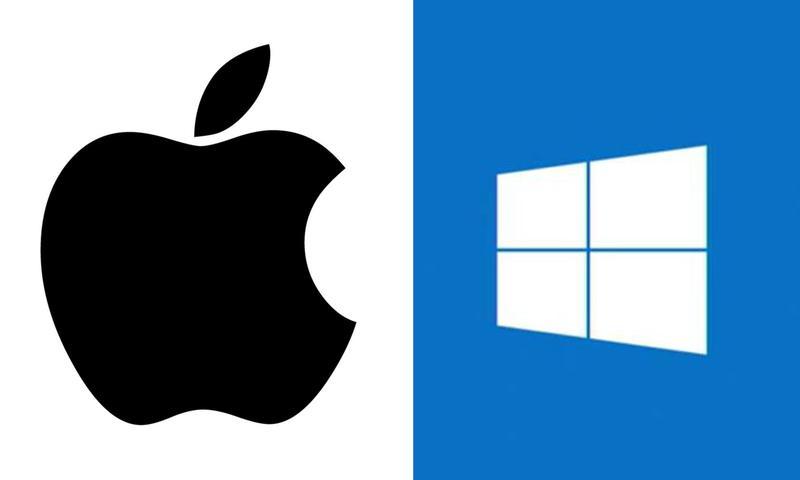
When you go online, your computer’s IP address is used to identify you. It can also be used to locate your computer and trace your searches. The IP address displayed at the top of your screen is an indicator of information that can be accessed about you. Keep reading to get more out about how to change the IP address on a PC.
Regardless of what you are doing online, your IP address is logged and it can, in turn, reveal where you have been. No matter what you do there is no escaping the simple truth that your IP address is one of the clearest ways to track log-ins and other online activity. With one exception, it is much easier to change your IP address than alter your fingerprints.
How to Change IP Address on Pc
We’ll review the 3 main methods to change an IP address.
- Manually configure your IP Address
- Automatically configure your IP Address
- Use a Proxy server or a VPN to Change the IP Address.
There are three ways to assign IP addresses: statically, dynamically through DHCP, or simply ignore it and use the default. The way you handle assigning IP addresses depends on whether your OS assigns addresses automatically or leaves this up to you.
Static IP addresses can be assigned by reaching your ISP. These type of addresses are not available to the general public without buying an enhanced degree of service and is typically seen in a business or corporate setting. Machines with static IP addresses are unlikely to have a problem with static IPs.

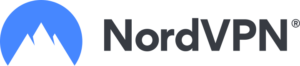
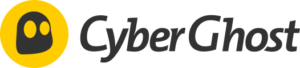

Manually configure your IP Address
You might require to change the internet protocol (IP) address of a device in a corporate setting if you want to access the private network. There are a few steps that you should perform depending on your operating system.
How to Change the IP address on a Mac

- SOpen System Preference option.
- Select Network.
- Choose the network your device is already connected with.
- Copy down your IP address so you can make modifications in the future.
- Navigate to Advanced.
- Tap on TCP/IP.
- Now choose the Manual option.
- In the IPv4 Address text field enter your static IP address.
- Hit OK and subsequently Apply to save the changes.
How to Change the IP address on a Windows

- Navigate to Control panel> Network and Sharing Center.
- Tap on the Connection.
- Tap on the properties tab.
- Select (TCP/IP v4).
- Now fill the field with your IP address.
- Choose to Use the following DNS server and fill in your right IP address.
- To verify validity settings.
- Click ok to apply changes.
- Your Device will run diagnostics.
Some versions of the Windows operating system may need a different method. More or less the procedure is the same but people might get confused by the operating system’s UI.
Automatically configure your IP Address
Here are a few ways to change your home broadband’s IP address. The address of your router is assigned to your ISP. Before making any changes to your IP address, be sure you know what it is currently.
Rebooting your router can fix many issues – just turn it off for about five minutes. If the problem persists, you may need to leave it off overnight. Even though your IP address changes constantly, a provider might give you the same address for long periods of time. This leads to the static page display because you won’t be able to change it until the timer set by the ISP has expired.
Connecting your laptop to a WiFi network to which you do not have access, and then logging in with your personal information changes the IP address of your computer. When you go back home, your new address will be based on the result of your search for Internet service.
Use a Proxy server or a VPN to change the IP Address
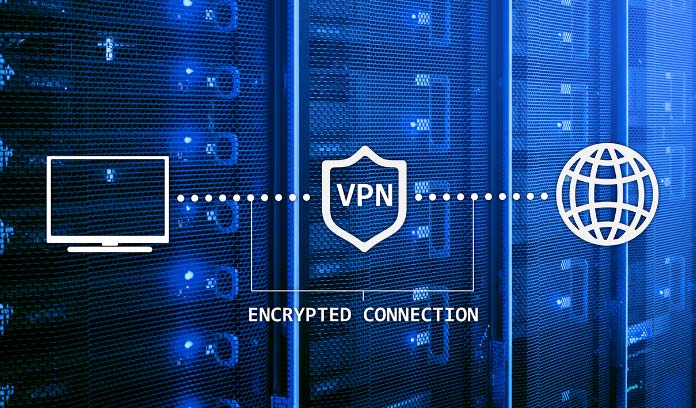
In cases where you are right now, modifying your actual IP address for network setting and configuration purposes, use the methods outlined above. If your requirement is to bypass restricted content or maintain your privacy, other tactics are required. Proxy servers or VPNs can be a great help when deciding where to travel.
When you utilize a VPN or Proxy, you are modifying the actual IP address of the device. When you’re linked to a dedicated proxy server, the internet sees its IP address. Using a proxy server can help to protect you from online tracking.
A Virtual private network service operates the same as a proxy server, but it offers additional options. VPN providers have dedicated servers dispersed in multiple regions like Australia, New Zealand, the UK, the United States, etc. Connecting to VPN means you are protected from cybercriminals and hackers, while your internet activities only show the address of the VPN server.
VPNs use a variety of servers around the world, allowing you to bypass any restrictions imposed by local law enforcement authorities or internet service providers.
The majority of VPN services are paid. If you are concerned about your online privacy, then you should subscribe to a reputable service. The VPNs that are worth considering include CyberGhost, ExpressVPN, and NordVPN.
As a last resort, you can change your actual IP address if you’re having trouble disappearing on the internet. Using a VPN or Proxy is another way to protect your identity without much effort.
If you are worried about your online privacy, a trusted Virtual private network is highly suggested. So, pretty much that is it. In this detailed guide, the steps are mentioned on how to change the IP address on a PC mainly for MAC and Windows users.
Frequently asked questions
How do I assign an IP address to my computer?
Can you change your IP address on your computer?
What happens if I change my computer IP address?
Which free VPN is best for PC?
Which is the best VPN for PC?
Is VPN safe for PC?
Is VPN necessary for PC?
Do I need a VPN on my computer?
Conclusion
People usually don’t want to know their IP address, but you might need it on different occasions. Static IP addresses are good for businesses that host websites and other internet services. People with static IPs can work more efficiently while at home if they’re connected to a VPN. Dynamic IP addresses, though slightly more secure, are significantly cheaper than static. We hope you enjoyed reading our guide on how to change the IP addresses on a PC.