Do you need a static IP address on your Mac? If you’re not sure, read on to find out more about static IP addresses and whether or not you need one. In this article, we’ll discuss what a static IP address is, and how to set a static IP address on Mac and iOS devices. We’ll also cover some of the pros and cons of using a static IP address.
You may use a static IP address on your mac to make a constant, private IP for your Mac computer that won’t change over time. Your Mac will be visible to all machines linked to the local network, and certain working on your Mac may be available to the external world if you enable port forwarding. Also, check our full guide on how to find your IP address.
In Mac OS, here’s how to configure a static IP address:
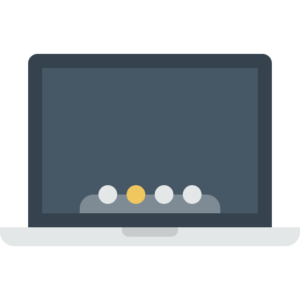
- You may desire to set up a new network spot if you have a MacBook. This enables you to choose which networks will utilize the static IP address and which won’t.
- Select System Preferences in the Apple menu.
- Select Network.
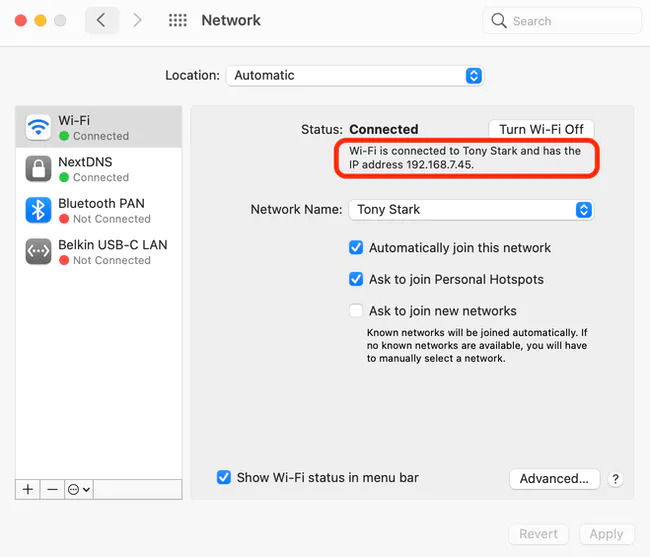
- In the sidebar, choose the connected network. It is linked to a WiFi network in this example., so we will select Wi-Fi.
- Create a note of the existing IP address that has been assigned to your Mac. Choose a substitute IP address from the private IP address field recorded.
- Tap on the Advanced button.
- The TCP/IP protocol is used to connect devices together and can be found on almost every computer.
- Select Manually from the Configure IPv4 menu.
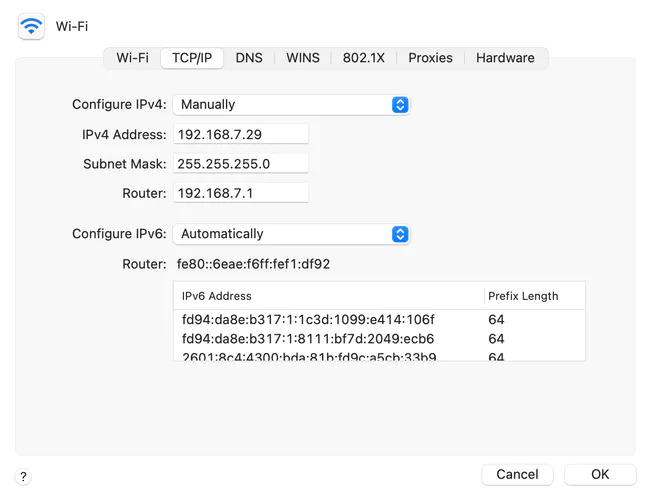
- Type your IP address in the IPv4 Address box. One approach is to replace the last digit with your existing IP address. We could have chosen any address in that range, as long as it had not been given to a different device, in this example.
- Hit OK.
- Finally, Click on the Apply button.
Great! You’ve completed the procedure for setting a static IP address for your Mac. Your Mac can now communicate with different machines on the private network by using your assigned static IP address. If you begin operating a different network, remember to change the IP address.
How to change an IP address on iPhone?
The IP address lease on your account can be renewed. Additional details regarding how to revitalize your IP address lease are provided. Instructions for iOS 11 or later devices with iPhone, iPod, and iPad will follow the same steps.
How to Change IP Address on iPhone by Renewing the Lease
To change your iPhone’s IP address, follow these steps:
When you renew your DHCP lease, you might or might not be allocated a new IP address. This is determined by the routing device and wireless network configurations.
- Navigate to the settings application.
- Then tap on Wi-Fi.
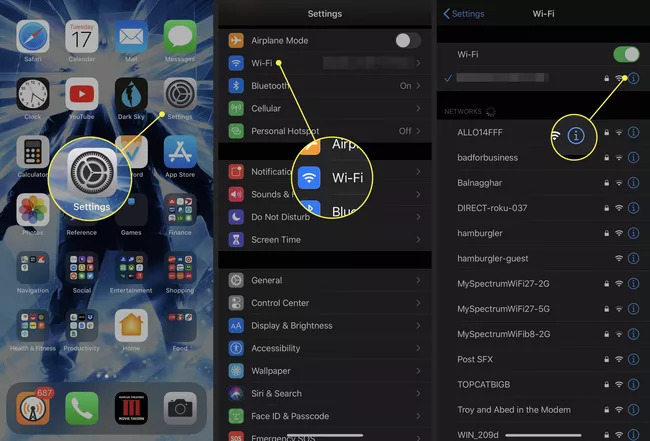
- A list of known networks occurs. You’re connected to the one with the blue checkmark right now. next to the name of the network, click the Information (i) icon.
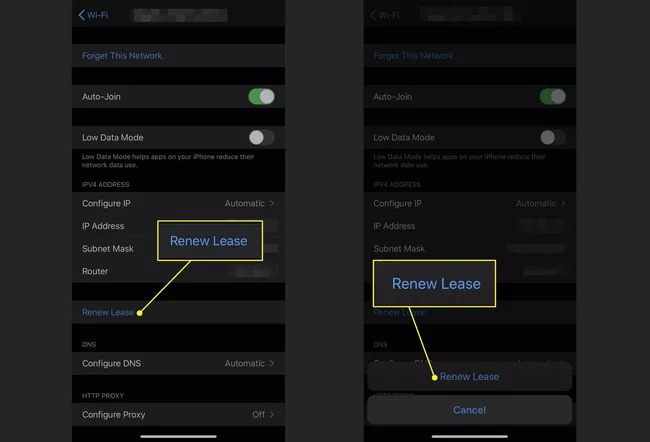
- Your functional Wi-Fi network’s data points and configuration will emerge. Press Renew Lease.
- Finally, click on renew lease one more time.
How to Configure a Static IP Address on iPhone
You may also manually modify your iPhone’s IP address. Nevertheless, you should keep authority over your routing device to do so. Here’s how to set up a static IP address for your iOS gadget:

- Navigate to the Settings application.
- Then Tap Wi-Fi.
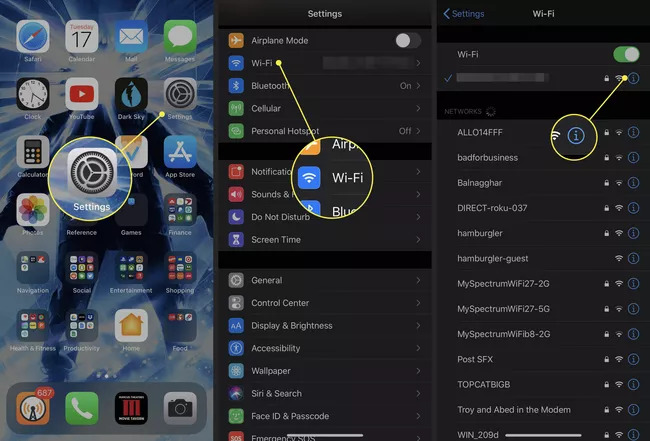
- An array of nearby networks is displayed. A blue checkmark appears next to the one you’ve linked to. Locate the network name and tap the Information (i) icon to its right.
- Tap Configure IP.
- Tap Manual.
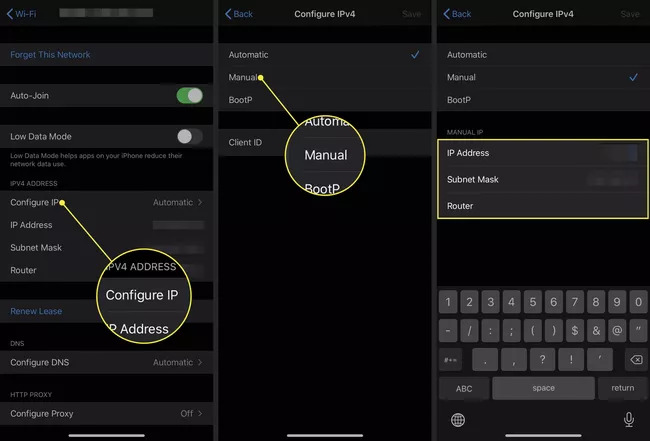
- The Manual IP section has been added, which shows. Enter the static IP address and Subnet Mask, as well as the Router address, that corresponds to your network.
Static and Dynamic IP Addresses
Your network and the Internet are connected through IP addresses. IP addresses come in two flavors: static and dynamic. This article looks at the main characteristics of static and dynamic IP addresses so you can make an informed decision.
What is a static IP address?
A static IP address is one that does not change. When your machine is set to a fixed IP address, it generally remains identical until you either decommission or expand your network architecture. The majority of the time, a static IP address is used by a server or other critical equipment.
Internet Service Providers (ISPs) provide static IP addresses. Depending on the type of service agreement you have with your ISP, they may or may not provide you with a static IP address. For the time being, believe that a static IP address counts to your ISP agreement’s cost. A mobile hotspot is another option, and we’ll get into it later on.
The most important feature of a static IP address is that it is permanent. It may be either IPv6 or IPv4; the most crucial thing here is that it be constant. Every piece of networked equipment we own may have a distinct static address IPv6 at some time. We are not there finally. For the time being, we mostly use IPv4 static addresses for enduring assignments.
Static vs dynamic: Which is most suitable?
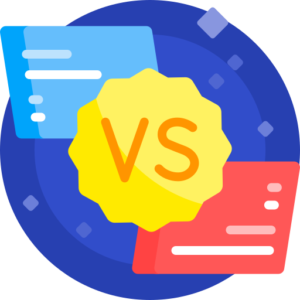
There is no one-size-fits-all solution for IP addresses. Occasionally, it is preferable for a pc or gadget to have a static IP address; on rare occasions, however, using a dynamic IP is the best option.
The type of connection you have also influenced your decision. A fixed IP address is likely to be suitable for a company, whereas a dynamic IP address is better suited for a domestic network.
Advantages of a static IP
There are several advantages to utilizing a static IP address. The following are some of these benefits:
- More useful DNS assets: DNS servers are particularly useful for managing static IP addresses, which are far more straightforward to configure and manage.
- Suitable remote access: Use a static IP address to make working remotely using a (VPN) or different remote access tools easier.
- More dedicated communication: The use of static IP addresses makes it simpler to communicate using (VoIP) for teleconferencing or further video and voice chats.
- More reliable geolocation services: Services can identify the IP address with its physical location when it has a static IP address. If you utilize regional weather assistance with a static IP address, you’re more likely to obtain the weather information you want rather than the one for the subsequent city.
Frequently asked questions

Do I have static or dynamic IP Mac?
How do I mask my IP address on a Mac?
Can I create my own static IP address?
Conclusion
A complete and detailed guide on how to set a static IP address on Mac and iOS devices. In this guide, we have tried our best to provide you with the right steps and instructions that you can follow to set a static IP address on your Apple devices without any hurdles.