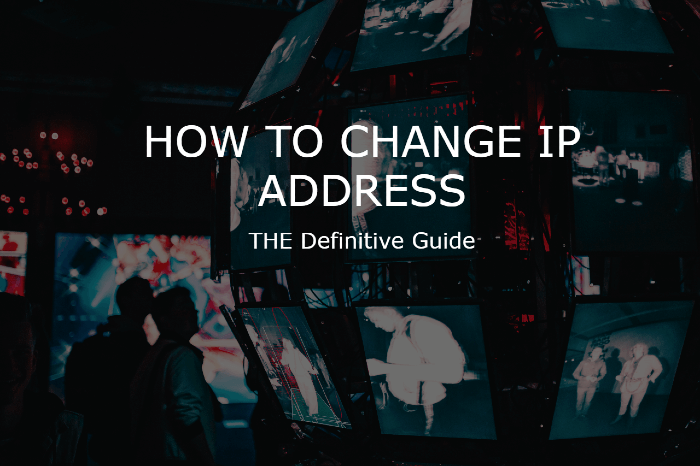
Just because you are in a virtual space doesn’t mean that you are an imaginary being. Your physical location is tracked by your IP address on the internet.
Many people purposefully change their IP addresses as a first step to staying private and avoiding government restrictions. For people who are looking to stay secure, an easy first step is changing the IP address. Before you move on to changing the IP address on your device you must also about how to find your IP address.
In this guide, we’ll discuss the best practices and procedures on how to change IP addresses, as well as what types of IPs are out there.
Before we dig into the nitty-gritty, you need to know that you can’t go completely private in an online environment. We have demonstrated uncomplicated ways to change the IP address and safeguard your online privacy on Mac, iOS, Windows, and Android devices.
How to Change the IP address
Changing your IP address is easy, even if you’ve never done it before. Provided you’re not using it to break other laws, it’s also legal and perfectly safe. Most people worry about hackers or marketers gaining information when they google, but you can also change your IP address to appear as if you’re visiting from a different country like America, Canada, etc.

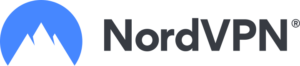
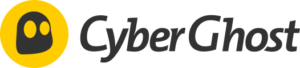

How to Change IP Address Manually
Below are the steps for changing IP addresses manually.
Quick Guide
short on time? read the specific.
- Windows operating system: Open Control Panel(CP) navigate to Network Center then change the adapter settings read along to learn more details.
- Mac OS: Open System Preferences then select a network and select Advanced now, TCP/IP tab. Finally, enter the details.
- iOS: Open your settings app then go to the wifi option and tap the blue i icon. setup the new IP address manually.
How to change the IP address on windows manually
If your Windows machine is assigned a static IP then the steps for changing manually are as follow:
Step 1
- Open the control panel you can find it in the Windows menu. Simply, press the Windows button on your keyboard or click the Windows button to search this option and open Network & Sharing Center. Just in case it is not visible, first select Network & Internet.
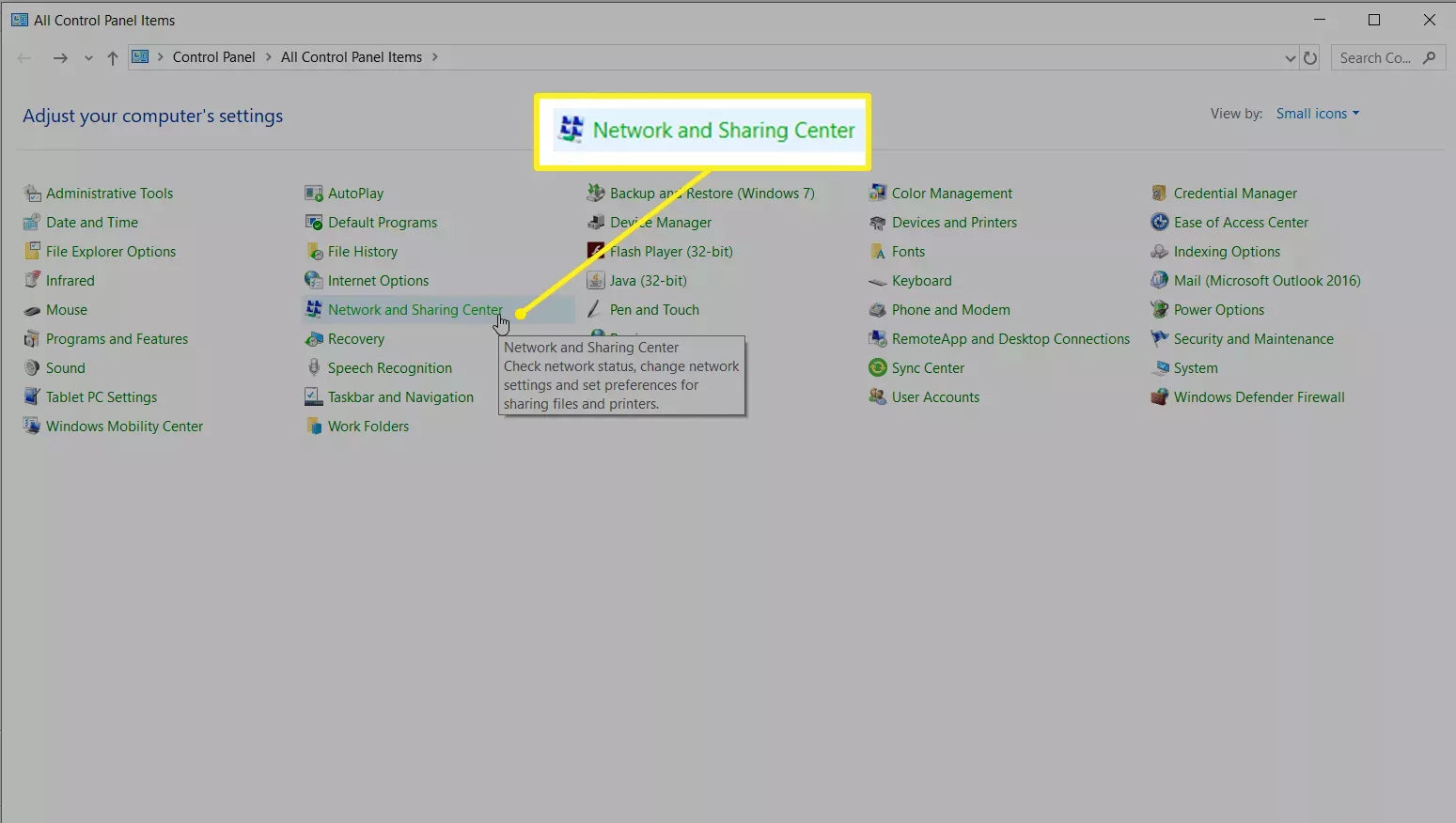
step 2
- Open change adapter settings as shown in the picture below.
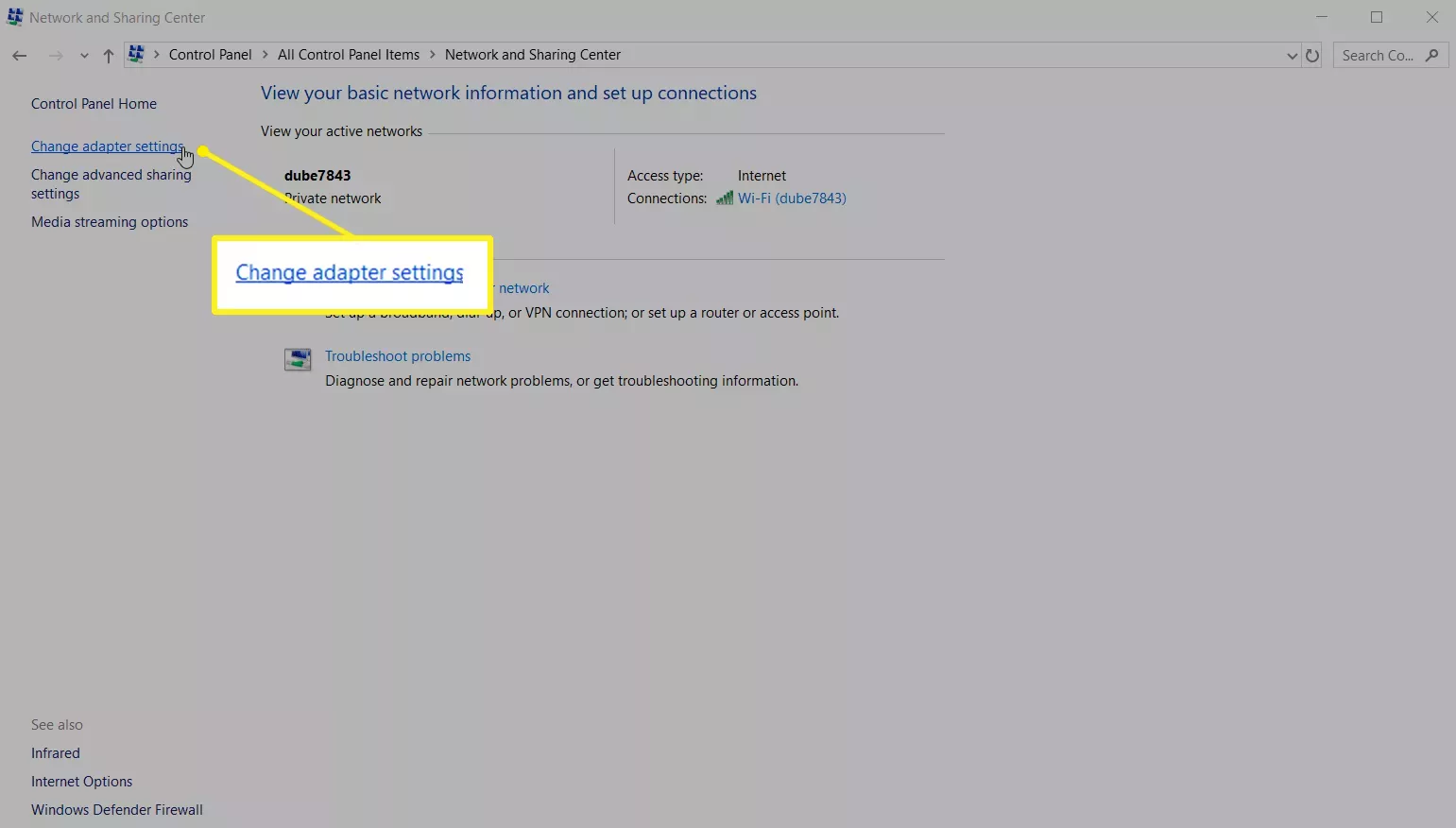
step 3
- Select the network connection that you are willing to change. Double click the wifi option and then press the Properties button.
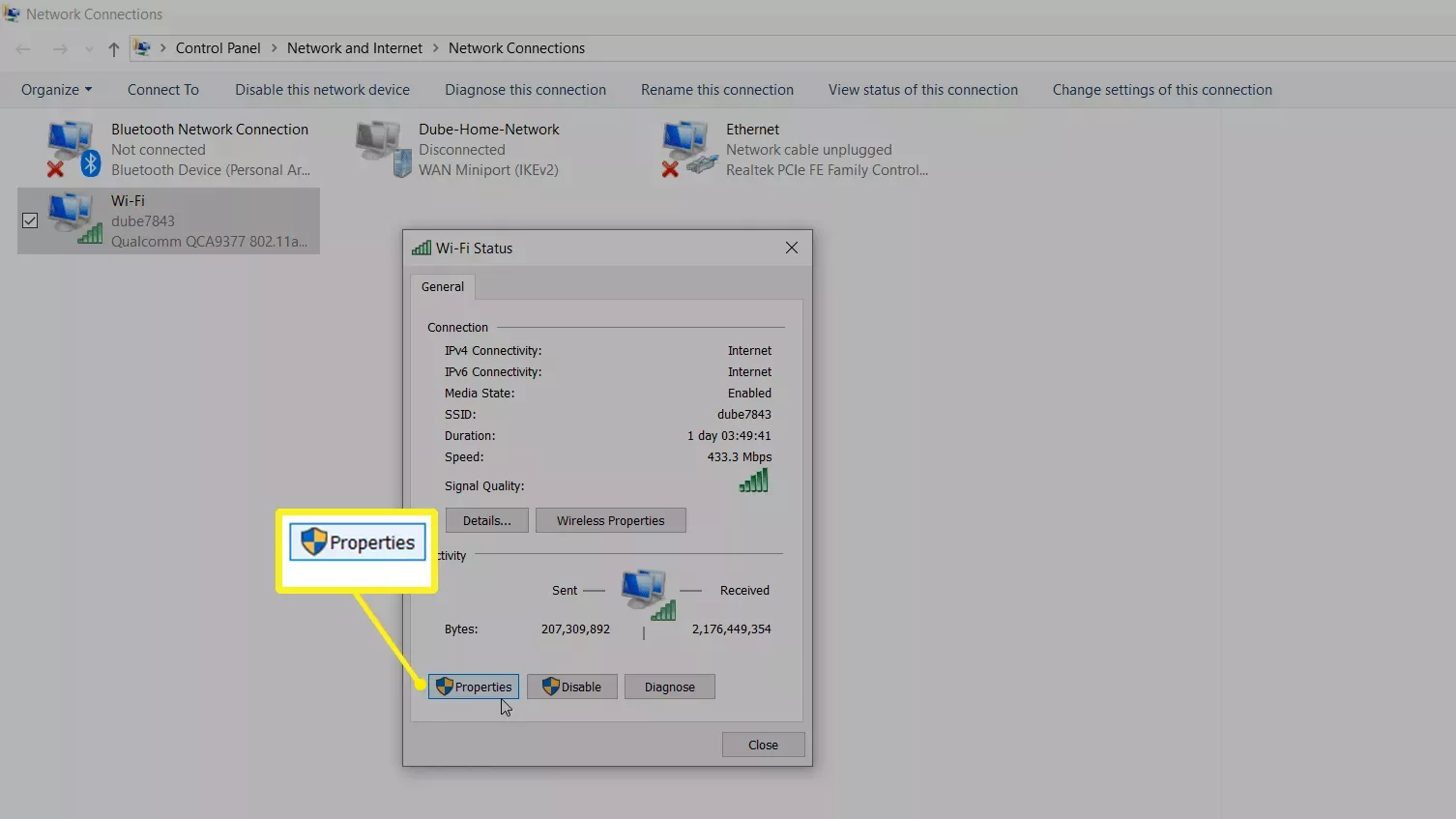
Step 4
- Choose(TCP/IPv4).
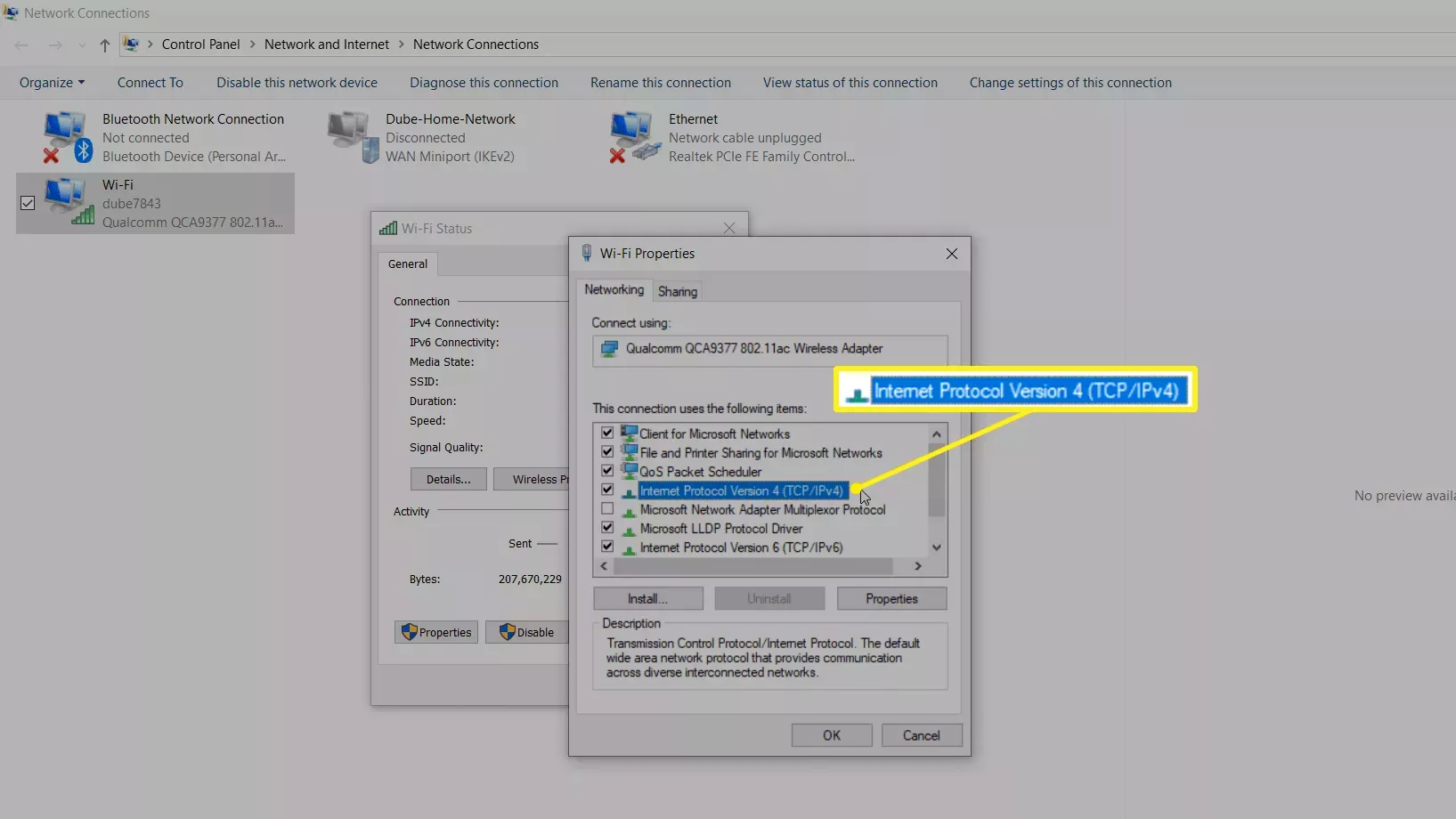
Step 5
- Either select Obtain an IP address automatically to let the router manage the IP address.
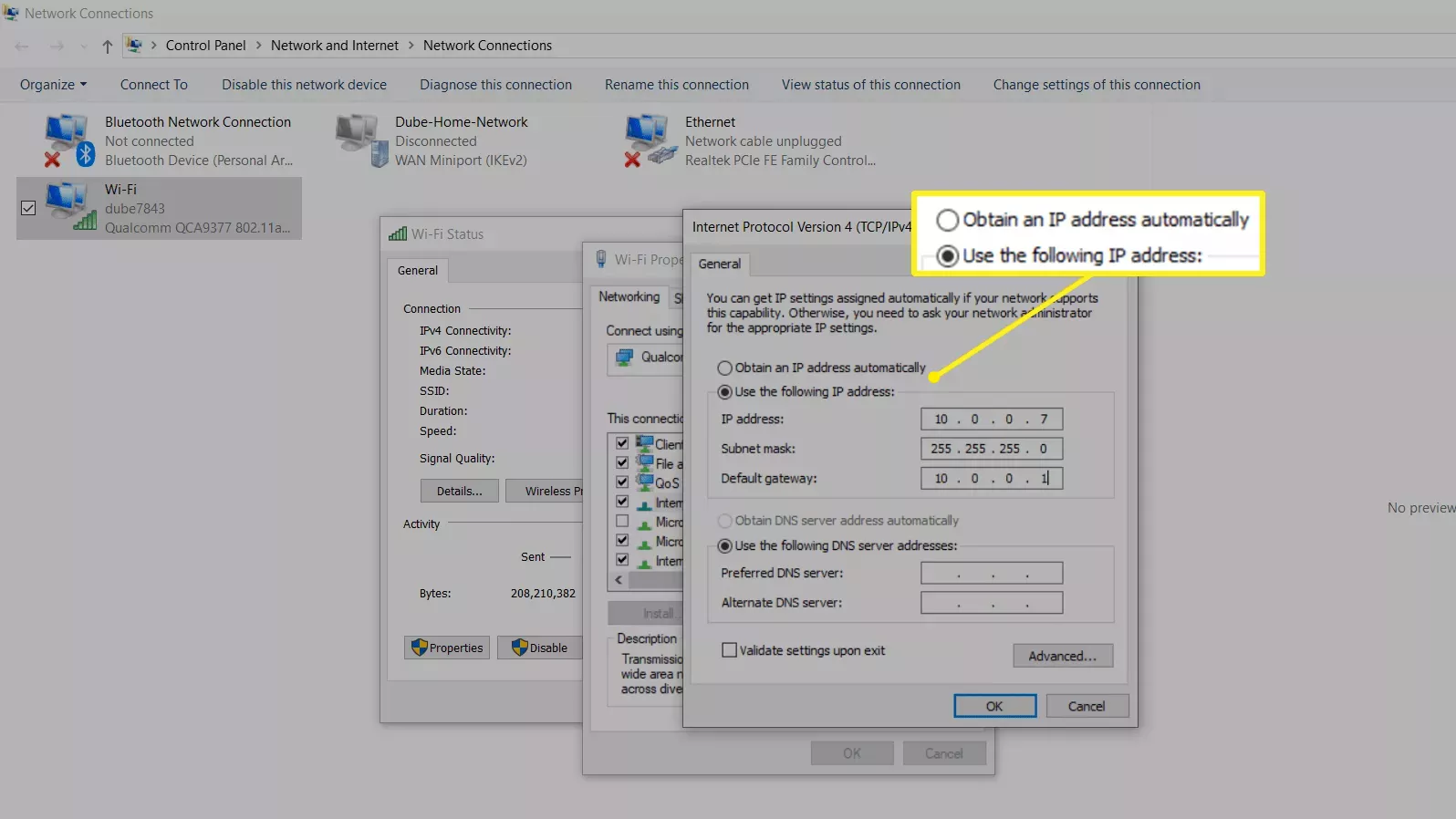
Note:
- The router assigns an IP address to the computer automatically
- Though, when you enter the IP address information, the IP address remains static.
How to change the IP address on Mac manually
Below are the steps for changing the IP address on Mac.
Step 1
- Navigate to the system preference window and then open Network.
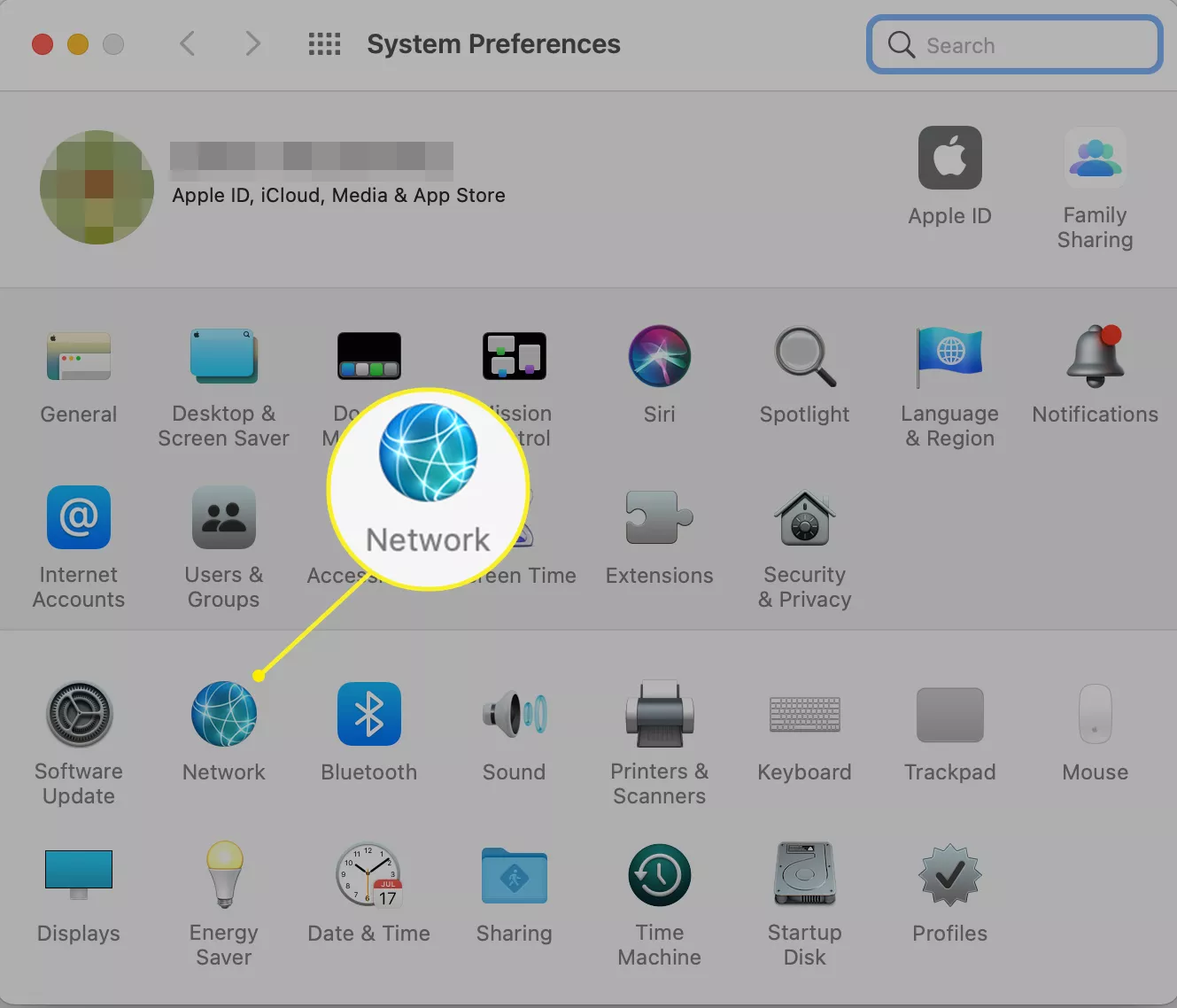
Step 2
- In the sidebar menu select your wifi network and then click Advanced.
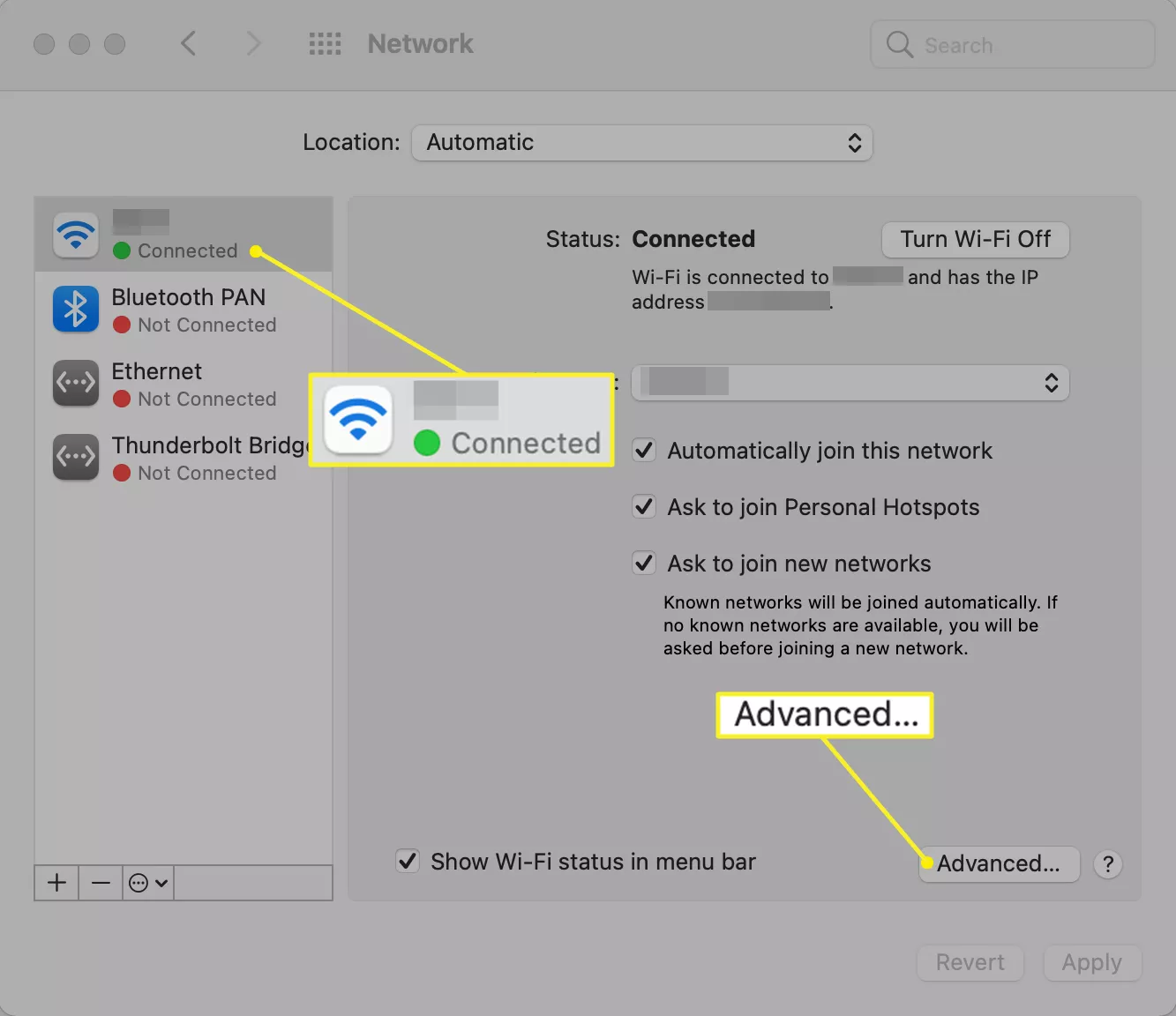
Step 3
- Click the TCP/IP option.
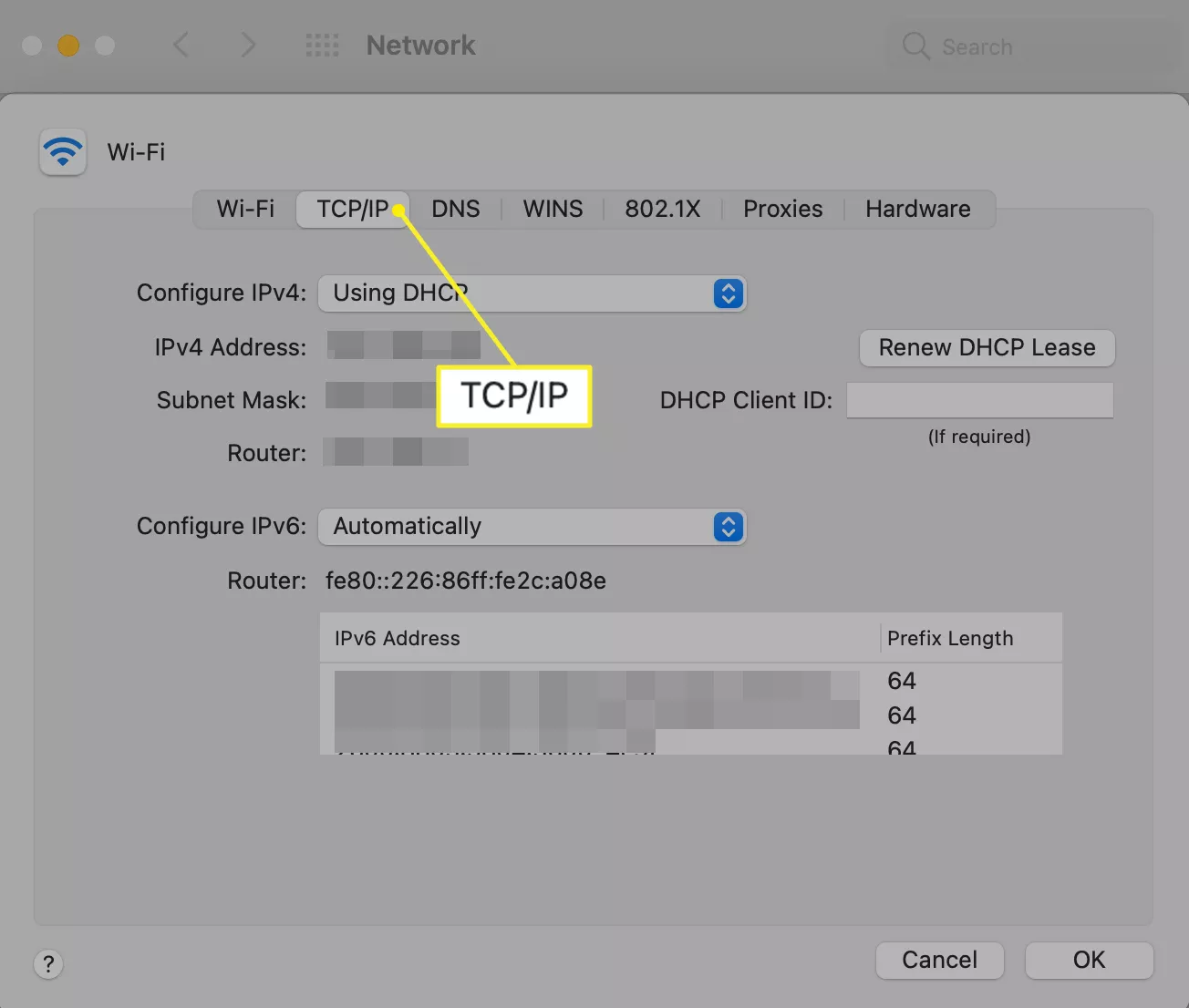
Step 4
- In the drop-down menu select Manually in front of Configure IPv6 then fill in your IP details.
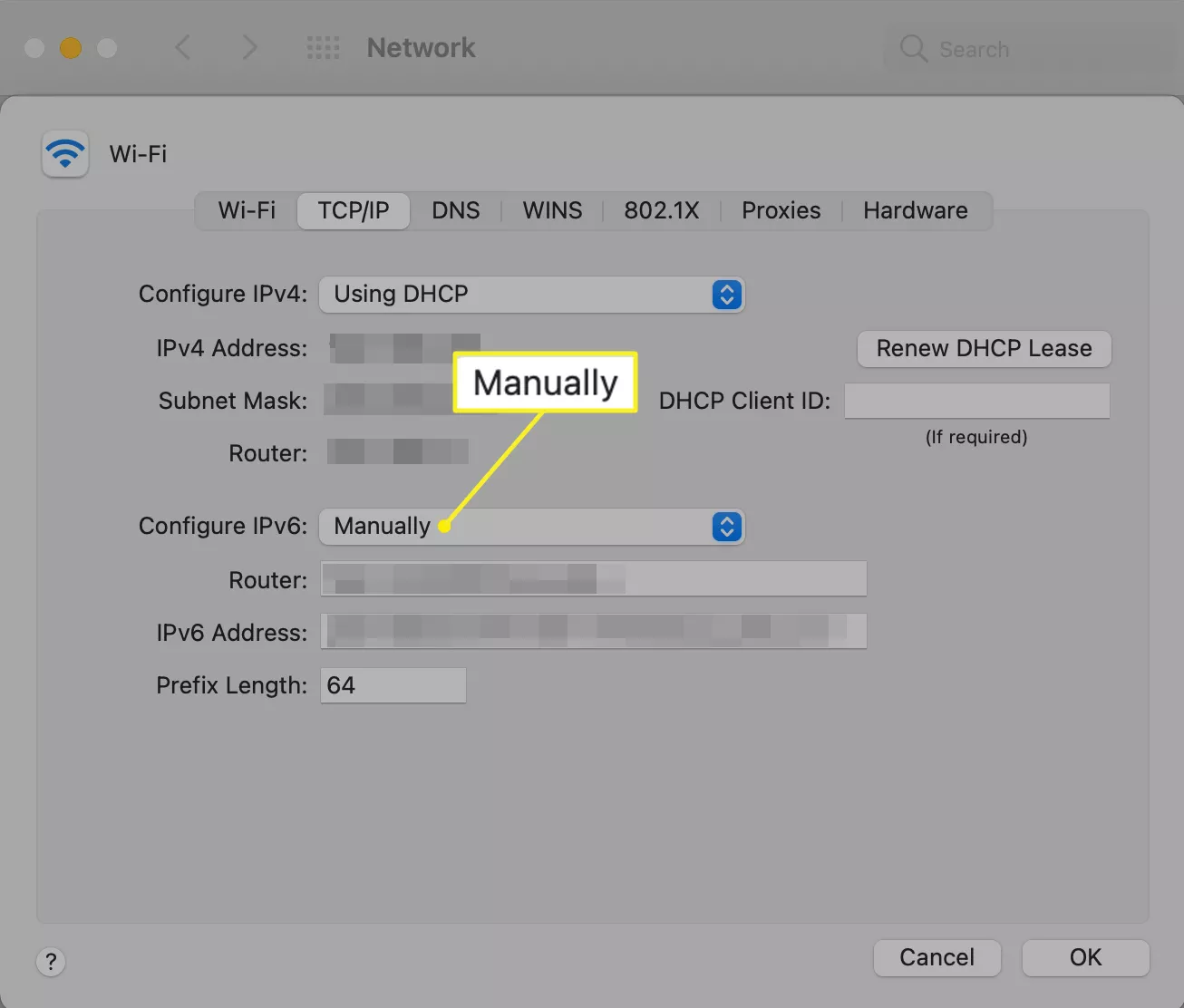
How to change the IP address on ios manually
Below are the steps to change the IP address on an iPhone.
- Tap WIFI in settings.
- Press the blue (i) icon & configure your IP.
- Select Manual and manually enter your network information.
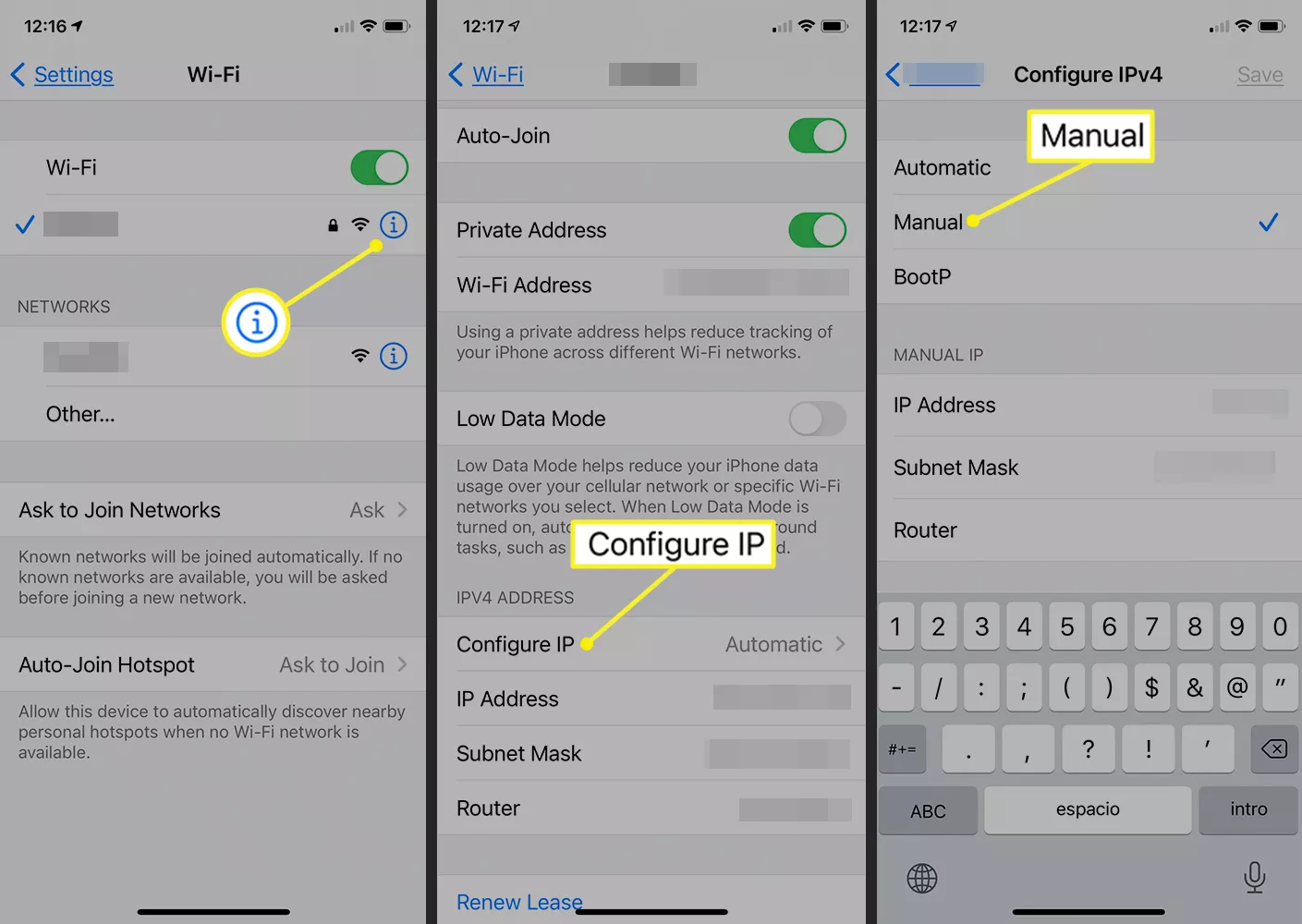
How to change the IP address on android manually
You can easily change your IP address on an android device, follow the steps below:
Note:
Android smartphones can vary extensively and it depends on the company of the cellphone. Few companies make some changes to the Android operating system to fit their specs, which involves the procedure you must follow that may vary a little as shown in the steps below. The following steps can be applied to most Android devices.
- Open Settings then Network & internet followed by Wi-Fi.
- Select a network.
- Tap the option forget.
- Tap the wifi network.
- Choose Advanced options.
- Select DHCP.
- Select Static.
- Now, fill in your IP address.
- Input the Wi-Fi credentials and tap on connect.
How to change the IP address on a routing device manually
In order to change your IP address open the settings and configuration panel of your routing device. Now, you can change the IP(Internet Protocol address) manually
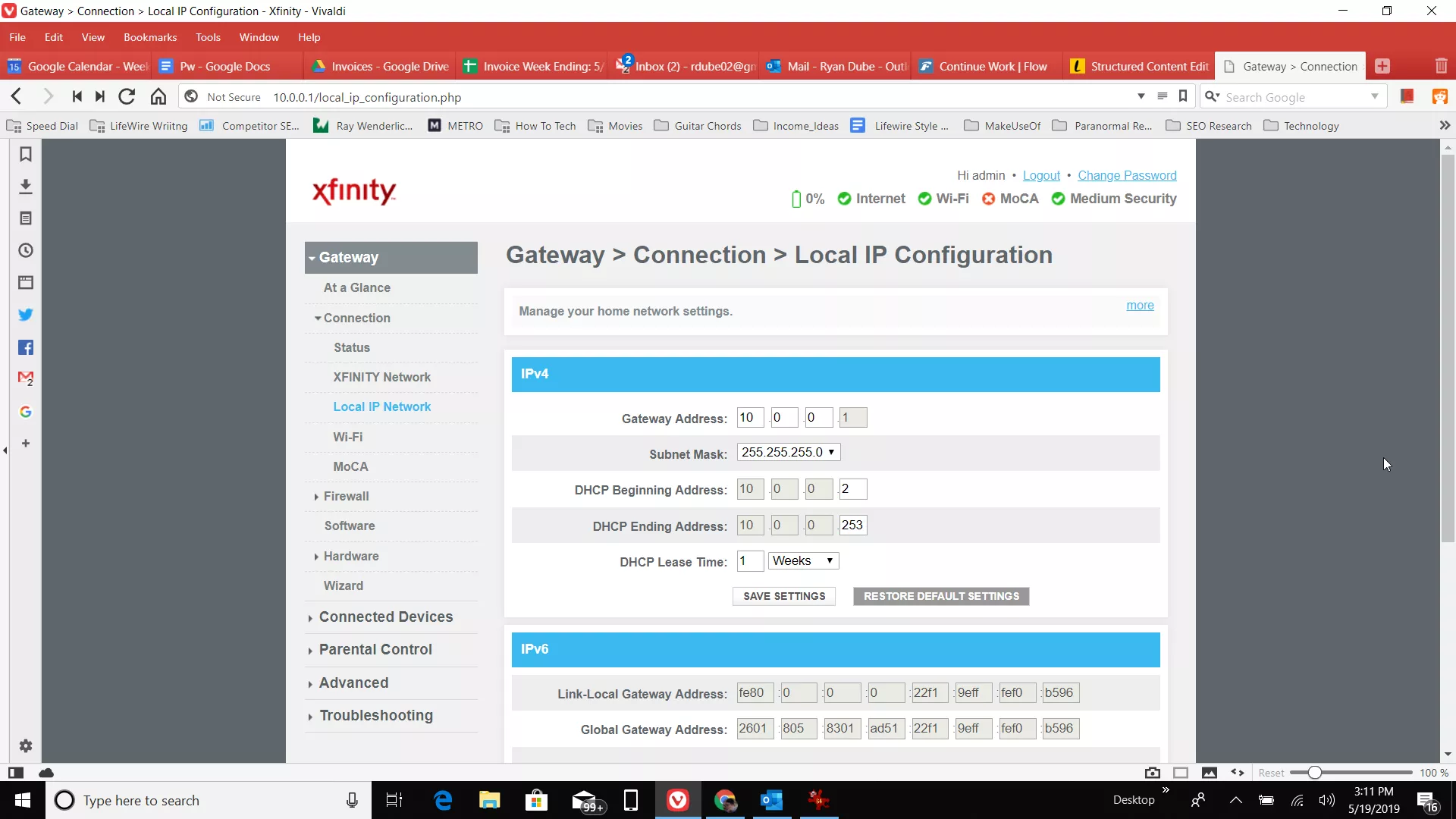
How to Change IP Address Automatically
Great, so now we are going to show you a way to change an IP address automatically on the following devices.
How to change the IP address on windows Automatically
- Log into your Admin Account.
- Click the Start button.
- Select the control Control Panel.
- Navigate to the Network Connections.
- Select (LAC)Location Area Connection.
- Select Properties.
- Click TCP/IP.
- Click the Properties button.
- Select obtain IP Address Automatically option.
How to change the IP address on Mac Automatically
- Navigate to your Mac’s System Preferences.
- Select the Network option.
- Click on the Network Connection option.
- Click Configure iPv4.
- Click on the Using DHCP option.
How to change the IP address on Ios Automatically
- Navigate to ios settings.
- Tap on Network.
- Tap your connected network.
- Tap on IPv4 Address.
- Tap Configure IP.
- Select Automatic.
How to change the IP address on Android Automatically
- Tap on Settings.
- Then tap on Connections.
- Finally, tap on the Wi-Fi option.
- Select the network you are on currently.
- Navigate to Advanced options.
- Choose either DHCP or Static.
Pros and Cons of Changing the IP address
- Access international servers.
- Bypass government restrictions and firewalls.
- Avoid yourself from being tracked.
- More security and privacy.
- May cost you subscription money.
- Some VPN providers might make logs of data.
- Not always legal.
- It might slow down your internet speed.
Frequently Asked Questions (FAQ)
Is there a way to change the IP address?
IS changing your IP address illegal?
Why does my IP address show a different city?
Can you change the IP address after resetting your router?
Conclusion
Awesome! so we hope that you find this article worthwhile. The different techniques through which you can change an IP address were shown by our tech enthusiast and fortunately, there is more than one way to do it. We hope we answered all of your questions about how to change IP addresses.