
Finding a router’s IP address is often considered a difficult task for people who aren’t familiar with the technicalities of particular computers and different operating systems.
In this guide, on how to find a router IP address you’ll learn a number of methods to perform this task with ease.

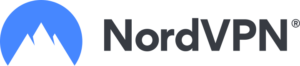
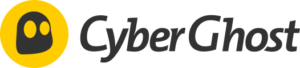

How to find your router’s IP address on Windows
Below are the steps for finding the (Internet Protocol) IP address of your routing device on the Windows operating system.
How to find router IP address with CMD (command prompt).
If using a Windows operating system then you can easily find the IP address through CMD and Control Panel. In command prompt Prompt, type ipconfig press Enter, and then a new
.
For instance, if you are not comfortable with the keyboard. Open Control Panel, navigate to the Network option followed by View network then select Ethernet, and finally, Details. Below is the pictorial representation of these steps.
Step 1
Open the search bar of the Windows, and search for CMD/ Command Prompt.
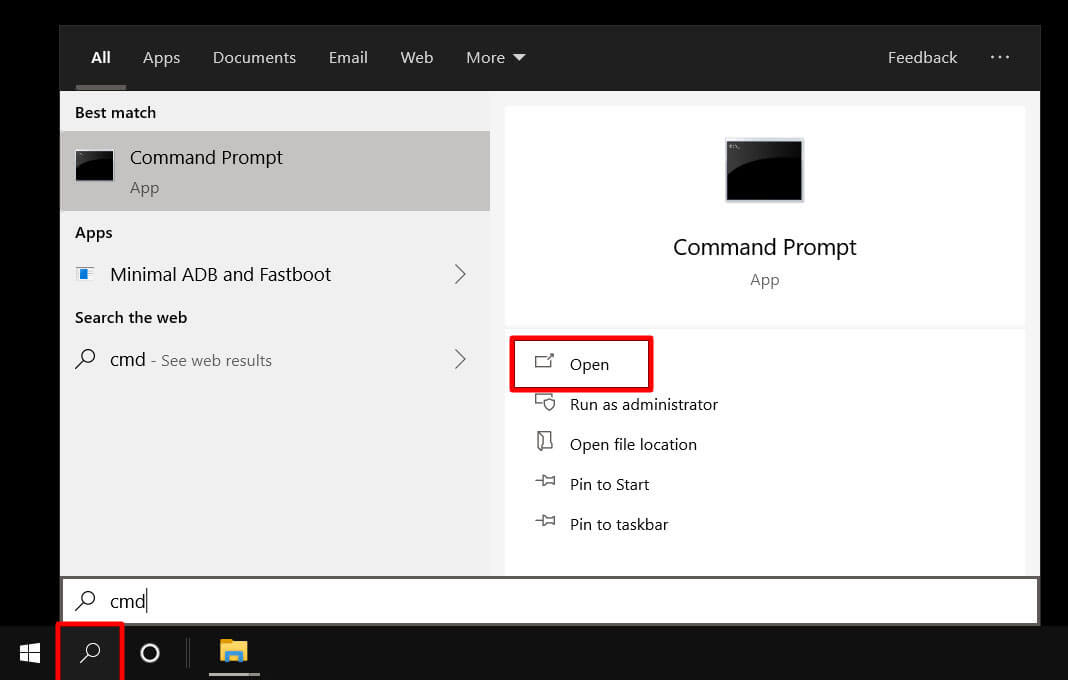
Step 2
- After that press Enter. Now you can open the CMD terminal.
- In the new CMD window type ipconfig and hit Enter.
- Finally, in front of the Default gateway label, you’ll see the IP details.
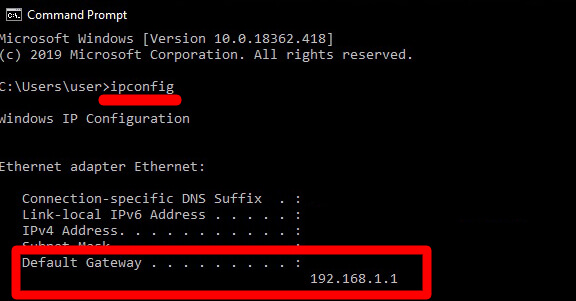
How to find router IP address via Control Panel
For the (CP) Control panel method check the steps below.
Step 1
- Start typing Control Panel(CP) in Windows search and then hit Enter to navigate to the new screen.
- Below Network & Internet option, select Network Status & tasks.
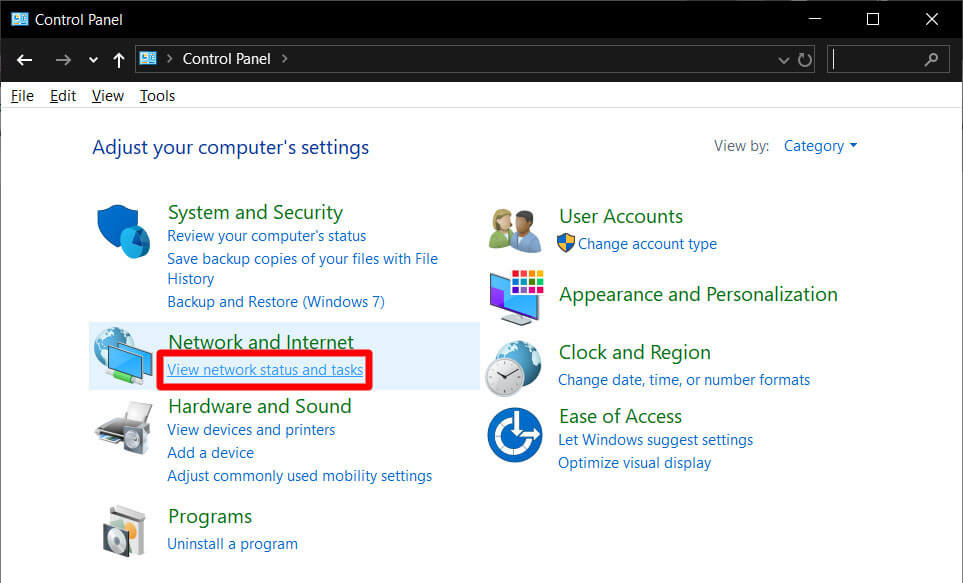
Step 2
- Now, select the option Connection: WiFi. This might show connection: Ethernet instead if your device is connected through the ethernet cable with the routing device.
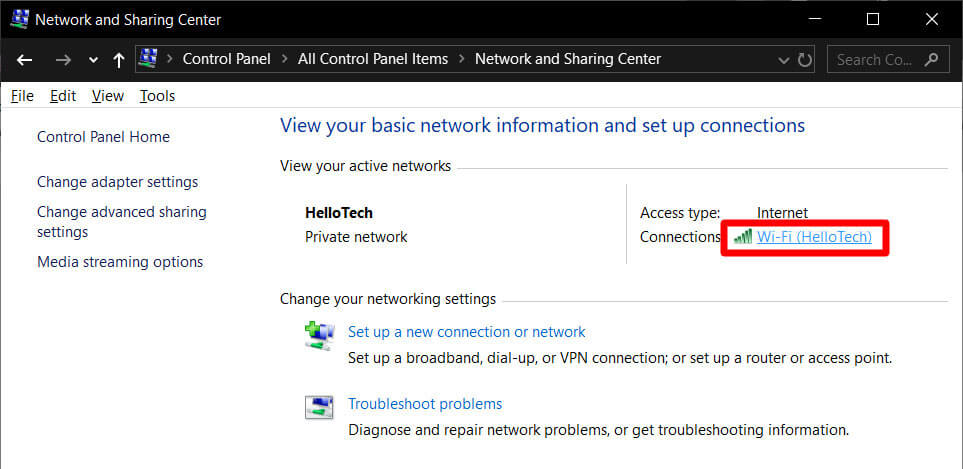
Step 3
- Now tap on the Details highlighted button in the new window.
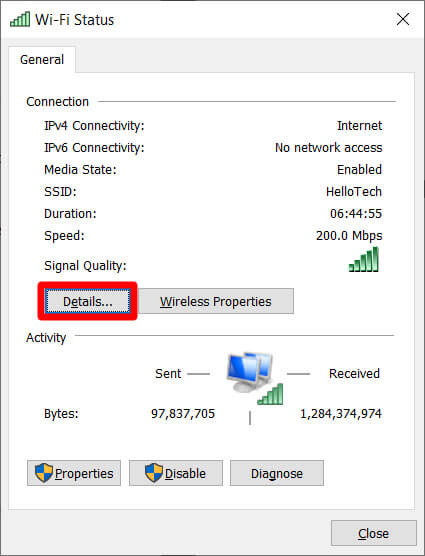
Step 4
- Finally, the (Internet Protocol) IP address will appear next to the default gateway IPV4 label.
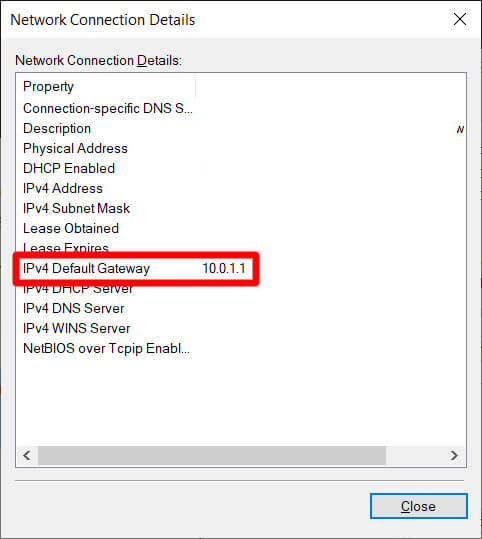
How to find your router’s IP address on a Mac
The router assigns IP addresses whether static or dynamic to devices like computers, Macs, etc. There are two options to find the (Internet Protocol) IP address of your router on Mac OS. Firstly, you can check via System Preferences settings. Also, you have the option to start the Terminal, and type netstat -nr|grep default, and after hitting Enter you can see the IP details.
2.1.Find Router IP via System Preferences
Follow the below steps.
Step 1
- Click on System Preferences. Now, you can open this window after tapping on Apple’s icon at the left top of the window and then click System Preferences. Now, in a new window select the network option.
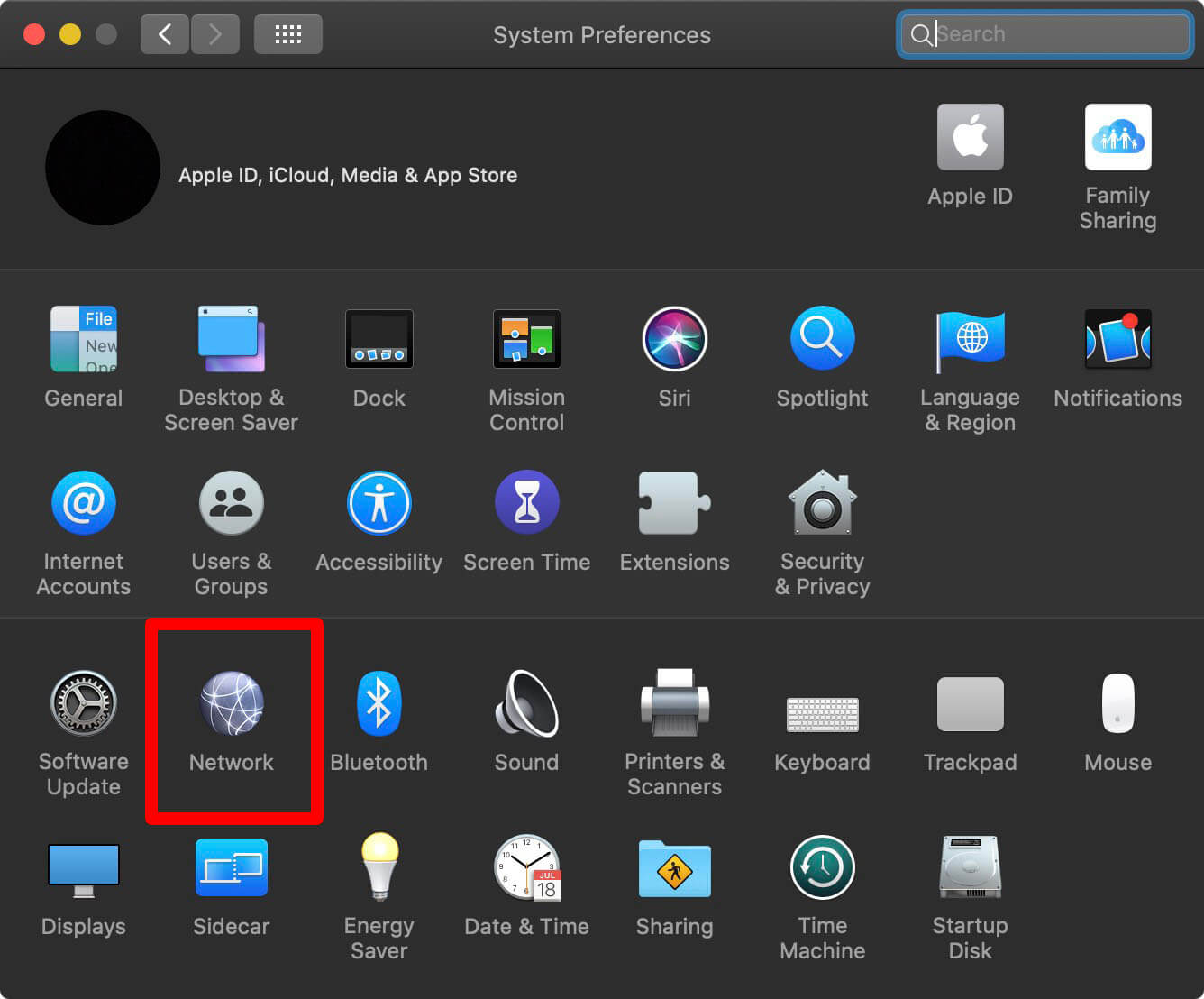
Step 2
Now, tap on the WiFi option in the sidebar menu. If your device is stably connected to a router through an ethernet then the IP address of the router is going to be displayed with other details. If you go with the Ethernet option select it from the sidebar menu and then select Advanced.
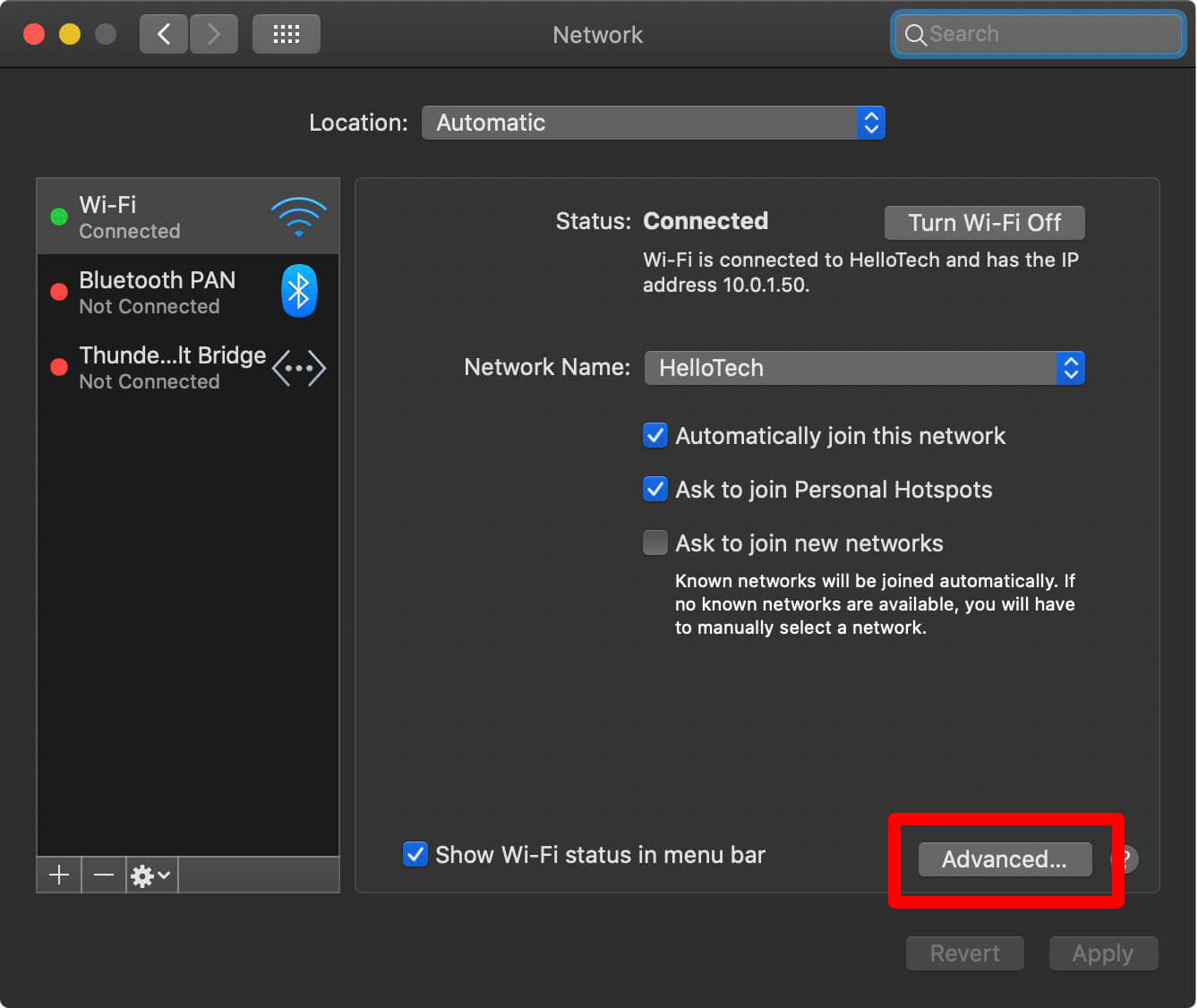
Step 3
- Open TCP/IP option from the top menu of the panel. You can check your IP next to the Router label.
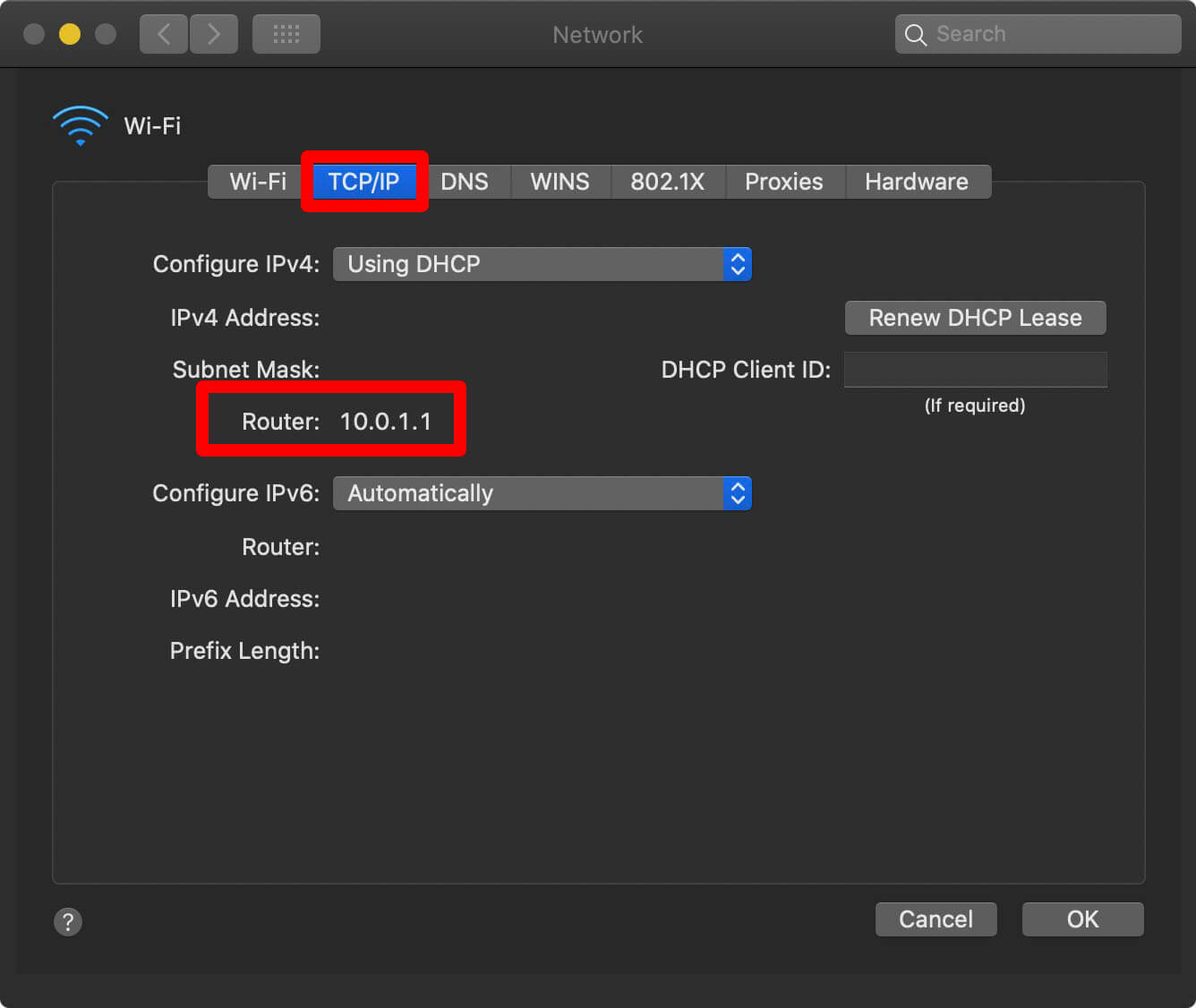
Find routing device IP address through the terminal
People who are more comfortable with the keyboard prefer finding network-related details through the mac os terminal. Look at the steps below to search for IP details through the terminal.
- Double click on utilities then open the terminal.
- Type netstat -nr|grep default.
- The IP address of your router will be shown in front of “default” as shown below.
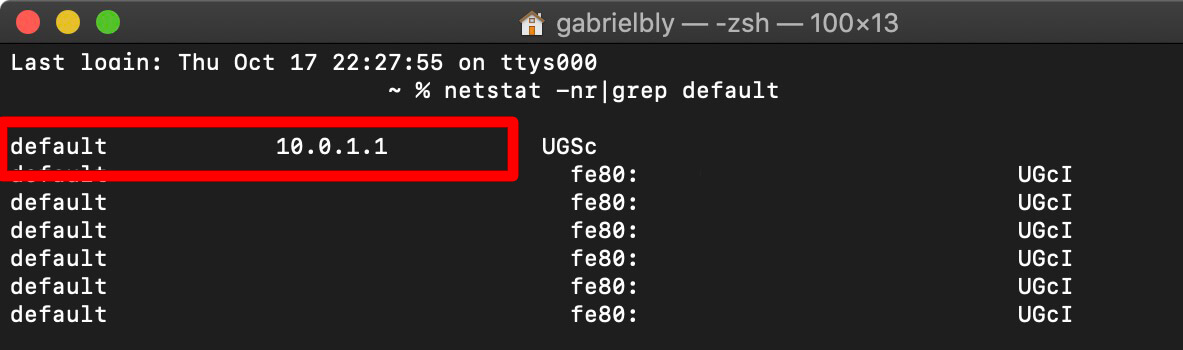
How to find your router’s IP address on smartphones
Below are the steps to find the (Internet Protocol) IP address using your smartphones.
How to find routing device IP address on android
Unluckily, Android phones currently have no mechanism for finding a router’s IP address. Few Android phones like Samsung now have the feature to check the IP address but there is always an option to check the IP address of your routing device through a laptop or a desktop computer.
Alternatively, you can use third-party apps to check such information.
How to find the routing device IP address on an iOS device
Following are the steps to find your router IP address on iOS devices such as iPhones.
- Tap the “Settings” option and then tap “Wi-Fi” in the list.
- On the Wi-Fi screen, tap to the network to which your iOS device is connected.
- Check the “IPV4 ADDRESS” section. The IP address will be listed in front of the label “Router.”
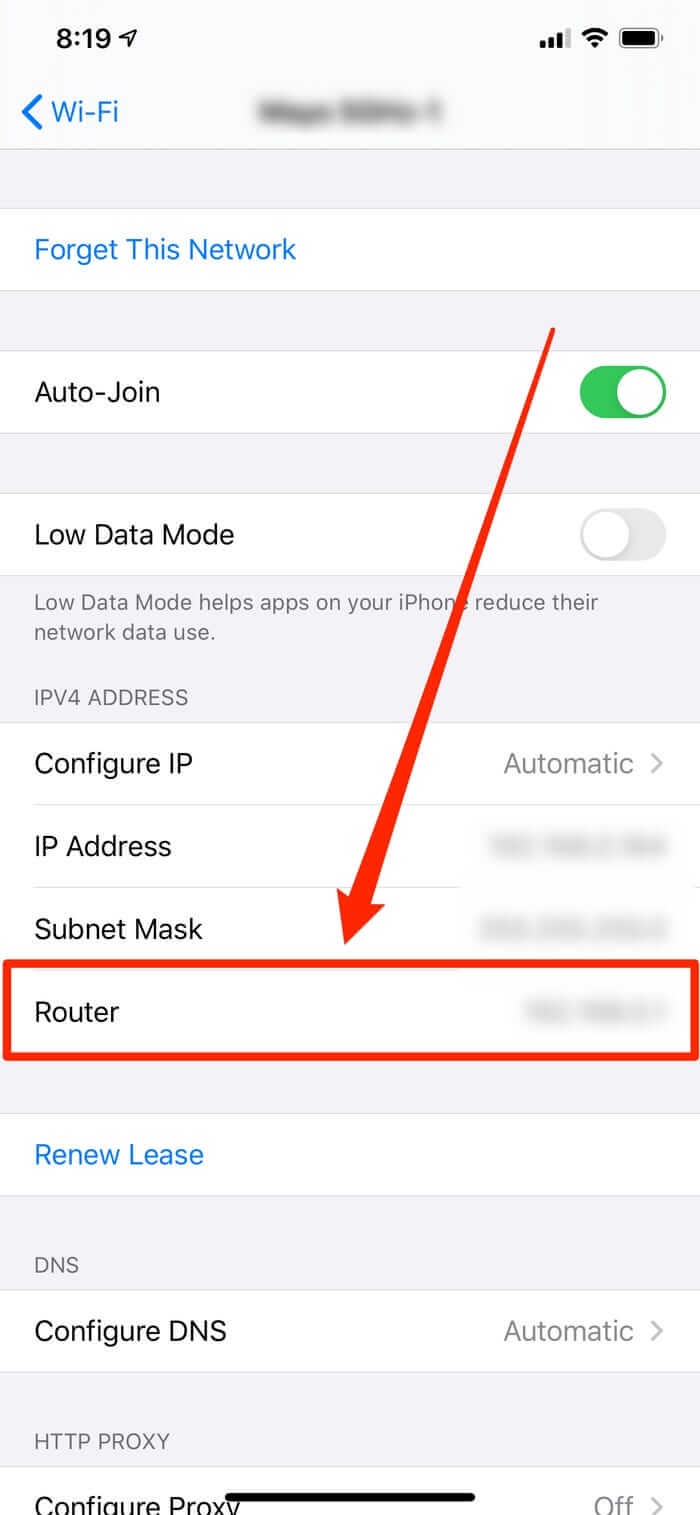
How to find the router IP address on Google chrome os
- Click the notification section on the right of the taskbar.
- Select the Wi-Fi your device is connected to;
- A new window will open. Now, Select the Network option.
- You will see your IP under the Gateway label.
How to find your router’s IP address on (Ubuntu) Linux
- Tap Network option in the notification section;
- Now, navigate to Network Settings.
- You will see your IP address in front of the Default Router or Gateway.
Frequently Asked Questions – FAQs
How do you reset your router's IP address?
Does a new router change your IP address?
How do I find my router IP address?
Will unplugging router change IP?
Does VPN change your router IP address?
Why I can't log in to my router's firmware?
Why is my router IP not loading?
Conclusion
In a standard household network, a router has a public IP address. The devices connected to a router such as smartphones, gaming consoles, computers, etc have a unique private IP address. The router works as a mediator, sending traffic to the local IP addresses that request it. We hope you loved reading our guide on how to find a router IP address without any hassle.